What you need to know is how WizTree actually performs in the daily tasks, right? Before getting into that, I must say that the installation process is quite snappy! (you’ll learn more about it on the Windows Platform Page)
Now, let’s get down to my hands-on experience.
Experience
The interface is welcoming to both beginners and advanced users in my opinion. In the top right corner, I have all the essential options, such as Scan, Treemap extension, Delete, and so on.
So, it’s quite easy for me to either choose the buttons or use the shortcuts. Then, I could see the Select disk location option where I can choose to scan particular disk space to my preference.
It gives me the freedom to browse around all of the file locations so that I can easily pinpoint the perfect location.
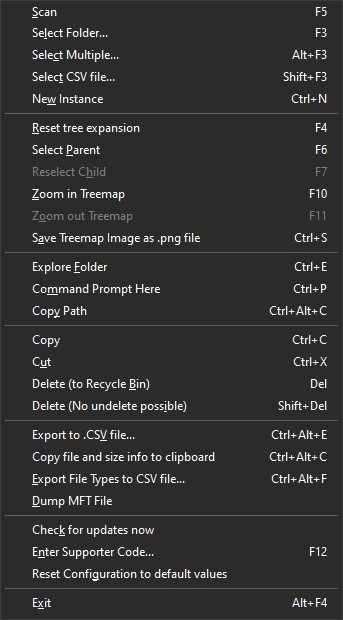
The main window highlights all the files available on my computer with color-coded squares. With that, I could easily identify the big-sized files and remove them accordingly.
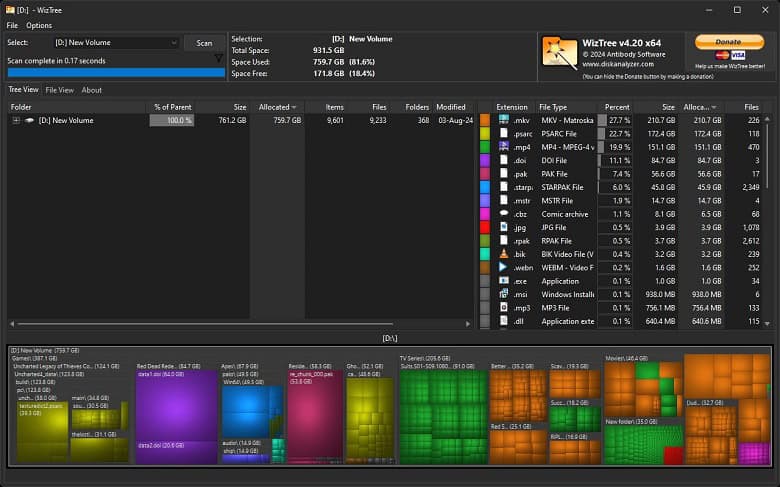
Plus, I can sort, filter, and relocate them on the fly. To be honest, this type of disk analyzer can be ideal for those who like to clean their local disk often.
WizTree goes a bit more with Master File Table directory scanning which allows you to access your system files. However, if you’re not careful, you can easily delete your necessary system files which are essential for operations.
So, try to be careful whenever you’re relocating or removing anything.
Conclusion
To conclude, there’s nothing much to hate about WizTree at all. I loved every bit of the experience other than the minor hiccups. You can easily utilize its quick scanning, and analysis tools to make your PC clean from unnecessary files!
So, get the latest version using the Download button above.


